Rank: Administration
Joined: 2/27/2004(UTC)
Posts: 1,824
Was thanked: 41 time(s) in 34 post(s)
|
Auto FTP Manager can select files that match a size. The advanced filters option lets you choose to either transfer only files that match the size or send everything except the size-matched files. First, create an Automated profile. On the menu bar, click File >> New Connection Profile. Select connection profile type as Automated Profile and enter the FTP details. Navigate to the next page and look for the Actions Rule section. Select the option to download or upload files from source to destination. Next, go to the File and Folders Filters section and click the Configure button. Select the File Size filter option, set it to Include file size Equal to '500' MB and click the OK button to save the filter settings. On the next page enter the profile name and click the Create button. 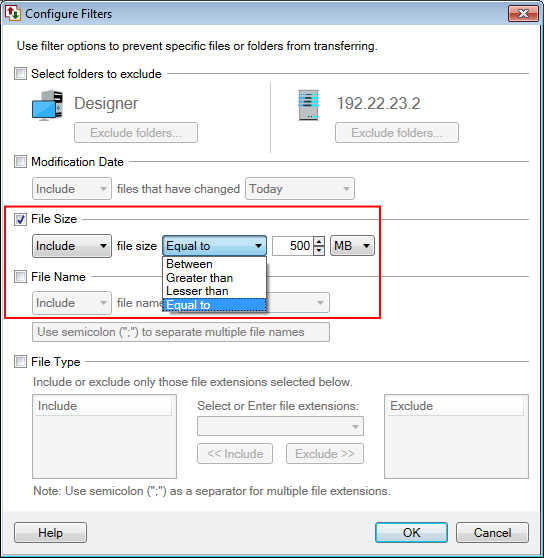 Now, whenever you start the automated transfer, the files matching the specified file size will be transferred. Note- Auto FTP Manager provides five type of filters you can set for files during automated transfer such as Select folders to exclude, Modification Date, File Size, File Name and File Type.
|

