Text Speaker allows you to add different voices to read text documents.
To add a voice in Text Speaker, first you have to download and install the required voice. You can download the voices from link given below:
https://www.deskshare.com/text-to-speech-voices.aspx Installing the voice is a simple process, just like installing the software. After installing the voice, Open Text Speaker. The installed voice will be added to the Voice drop down list in the main user interface.
Now, to create text to audio file, click
Speak >> Convert Current File to Audio. The audio files can be produced in WAV and MP3 formats. Once you configured these settings, click OK button.
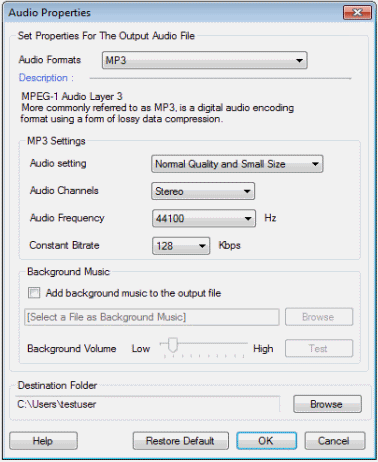
Your text file will be converted into audio format and you will be able to listen it in the newly added voice.

