Use the
Time Lapse recording feature in
My Screen Recorder Pro to record frames at a specified time interval.
To configure settings for Time-Lapse recording, click the
Settings icon from the toolbar. On the
Recording tab, select
Advanced Screen Recording Options. Choose
Time-Lapse recording and set the time interval value in seconds to 5. You can also set the playback speed of the video.
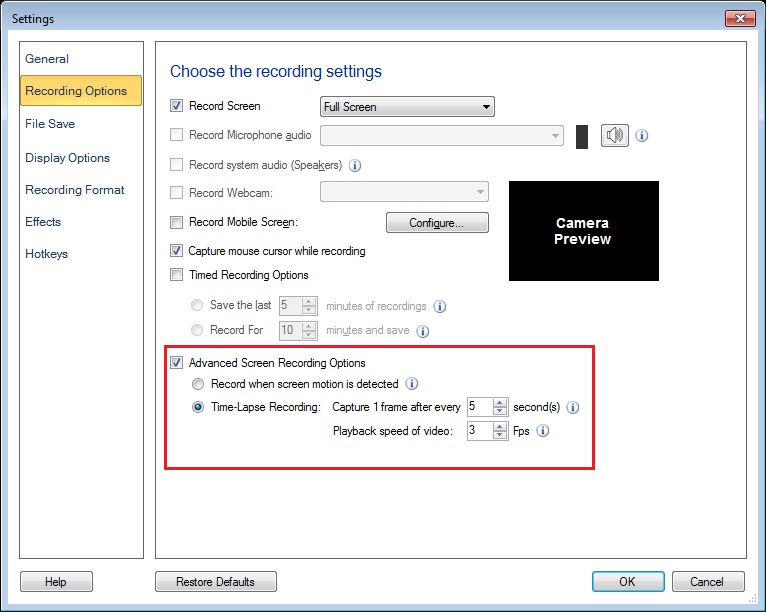
Next, click the
Record icon on the toolbar to start screen recording.
When recording starts, one frame will be captured every 5 seconds. When you playback the recorded file, the time appears to be moving faster.
Note: Audio capturing is disabled during time-lapse recording.

