My Screen Recorder Pro can perform screen recording without manually starting it by using the
Schedule option.
To schedule your screen recording, click
Tools >> Schedule Recording. Enter the schedule name and select the output folder to save the recording. Choose the Recording type and profile.
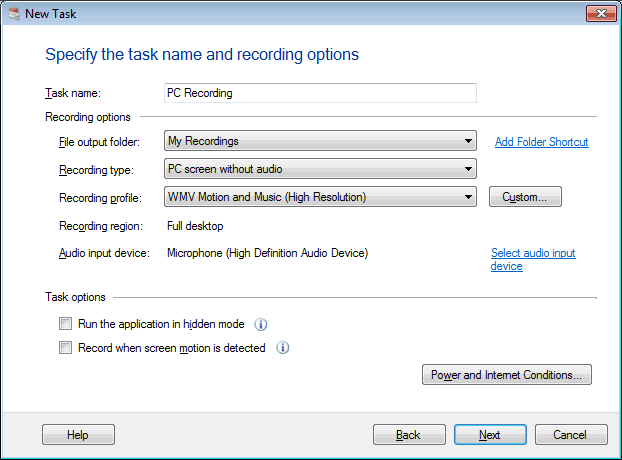
Navigate to the next page, and select the schedule type as 'Daily'. Set the start date and time. The time selected is in 24-hour format. If you want to start the recording at night at 9:00 PM then set the time to 21:00. After selecting the time, enter the Recording duration in hours. Navigate to the Next page and click the Finish button to save the settings.
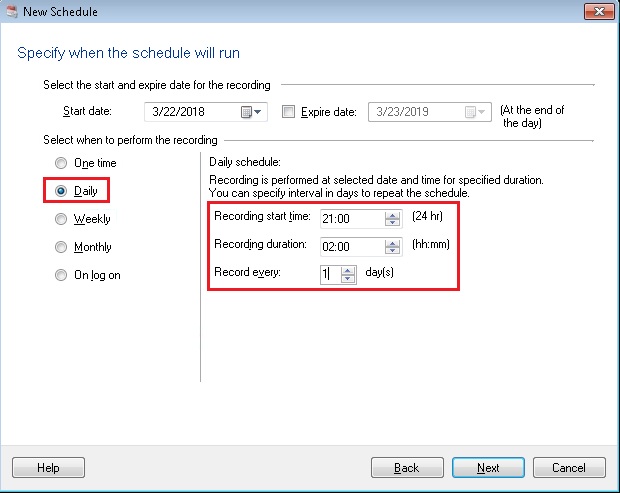
The schedule will run at the selected time for the specified duration without manually starting it. This way the screen recording will be performed and the recorded file will be saved in the selected output folder.

