You can use the custom region recording in
My Screen Recorder to record the application window.
To record a region, click on the Record icon from the toolbar. On the
Recording Options dialog, select the
Custom region option from the Record Screen dropdown. Click Ok to begin recording. The mouse pointer will change to a cross hair. You can drag this pointer and select the region you want to record. You can also click on an application window to select the region.
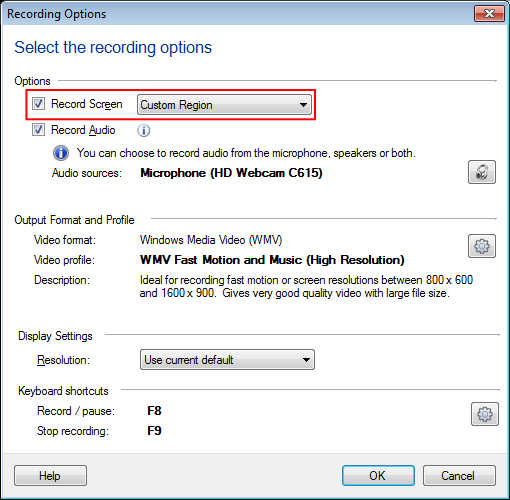
To pause and resume recording, I suggest using the keyboard shortcuts. Go to
Settings >> Keyboard and configure the shortcuts for pause and resume.

Following the above directions, you can record an application window, and also pause and resume your recordings easily.

