Use
Auto FTP Manager's built in Scheduler to upload files to your FTP server automatically.
To update files every hour you will need to create an automated transfer profile. Go to
File >> New Connection Profile. Select the connection profile type as
Automated Profile. Enter the required details to establish a connection with the FTP server. On the next page, go to the Action rules section and select the option to upload files to FTP server.
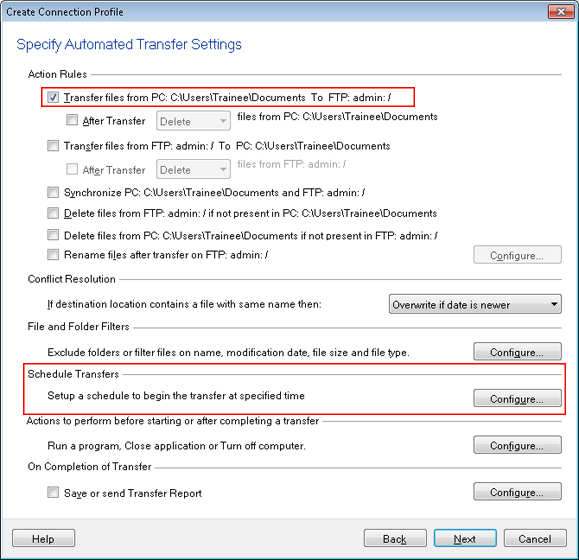
To add a schedule, look for the
Schedule Transfers section and click the Configure button. Select the Schedule type as Daily. Specify the start date - time and set the
Repeat after every option to 1 hour. On the next page, enter the profile name and click the Create button to save these settings.
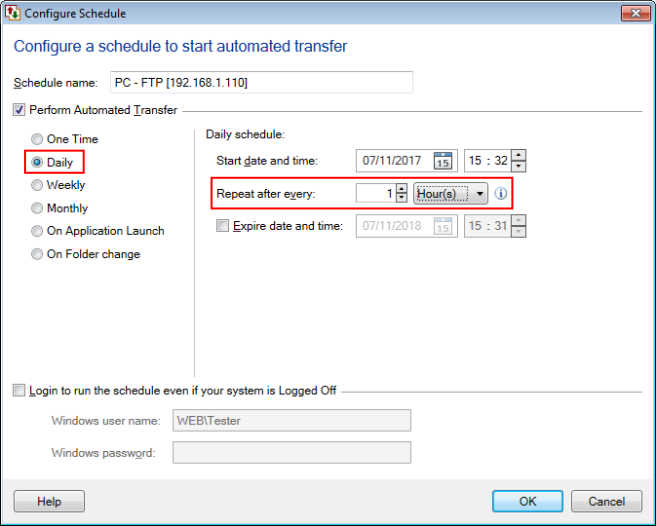
Now, the schedule will start at a specified time and the files will be uploaded to the FTP server every hour.

