There are several actions that can be performed in
My Screen Recorder Pro before starting and/or after completing a
scheduled recording.
You can configure My Screen Recorder Pro to display a confirmation message before starting the scheduled screen recording. To do this, click on the
Schedule icon from the toolbar. Enter the start date-time and schedule type. On the next page, look for the
Optional actions to perform at the start of the screen recording section and click on the
New button.
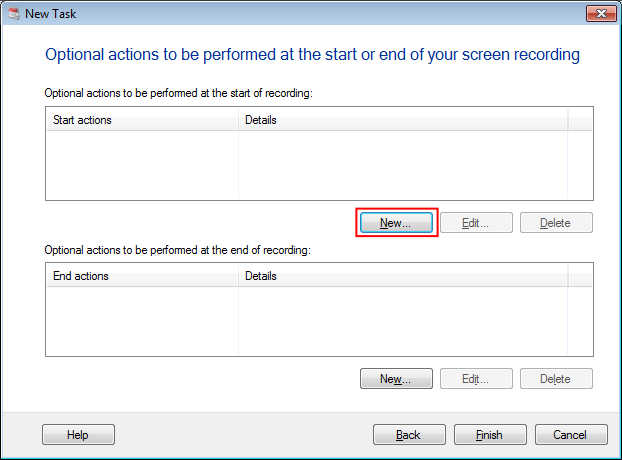
On the
Perform Actions Before Recording dialog, select the
Display a message box option from the ‘Actions’ drop down. Enter the Title and Message to display, and select the
Ok and Cancel button option from ‘Confirmation’ dropdown. You can see the preview by clicking on the Preview button. Click the Ok button and finish the settings.
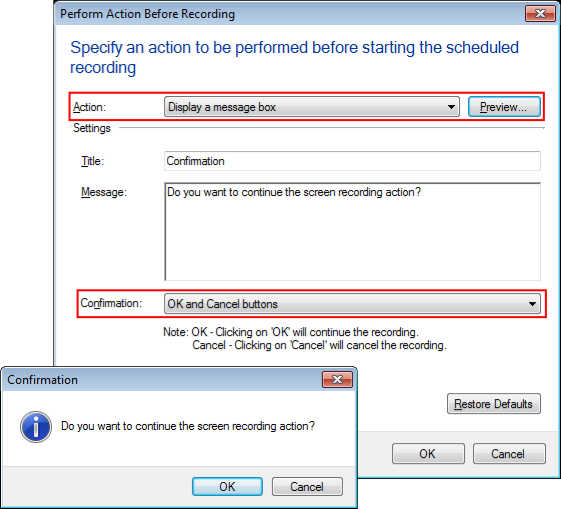
A confirmation message box will appear on the screen when the scheduled start time arrives. You can click Ok to continue or Cancel to stop the screen recording.

