You can minimize Text Speaker to the system tray and restore it whenever required. When you close the application, you can choose to show it as a system tray icon.
To do this, click on the Settings icon from the tool bar. Under ‘General Preferences’ section, select the
On close minimize Text Speaker to system tray option. Click Ok to save the changes.
Once you complete reading the eBook, you can close the application window. It will be minimized to system tray and won’t be displayed on the screen and task bar.
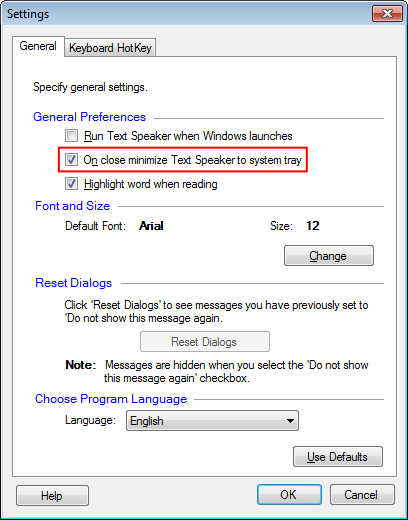
Right click on the icon shown in system tray to quickly open or exit Text Speaker. To restore the program, double-click the application icon in system tray.

