Auto FTP Manager can start a file transfer whenever a file in a monitored PC folder is changed. This can be done using the On Folder Change option in the Scheduler.
Lets assume you have a connection profile created. If you have not created a connection profile then refer the help file to see
how to create an automated transfer profile.
Next, you have to configure
Schedule Transfers. Choose the
On Folder Change schedule option. Browse the folder which you want to monitor for changes. Select the check box to perform a transfer when a file is modified or renamed. You can also add a wait time after a file change is made with the help of
Wait N minutes before starting transfer option. Click Ok and the next button to finish the settings.
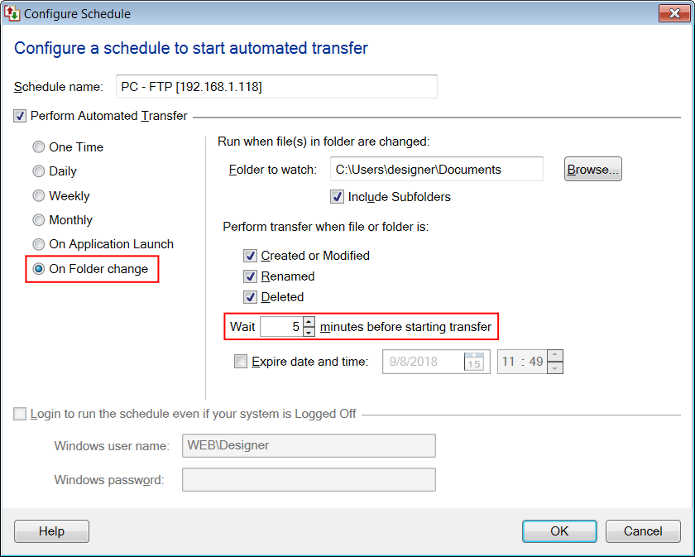
Whenever you rename a file in the monitored folder, the file transfer will start after the specified wait interval.

