Auto FTP Manager can automatically download files from your FTP server on a specified time interval. This is done with the help of the built in
Scheduler in Auto FTP Manager.
To add a schedule for file transfer, you have to create an automated transfer profile. Go to File >> New Connection Profile. On the create connection profile dialog, select the Automated Profile option. On the next page, provide the details required to connect to the FTP server. On the action rules page, select the option to download files from your FTP server.
Next, click on the Configure button under the
Schedule Transfers section. Select the Daily schedule and enter the start date along with the time. Configure it to repeat after every 5 hours. Click OK and Next button to complete the settings.
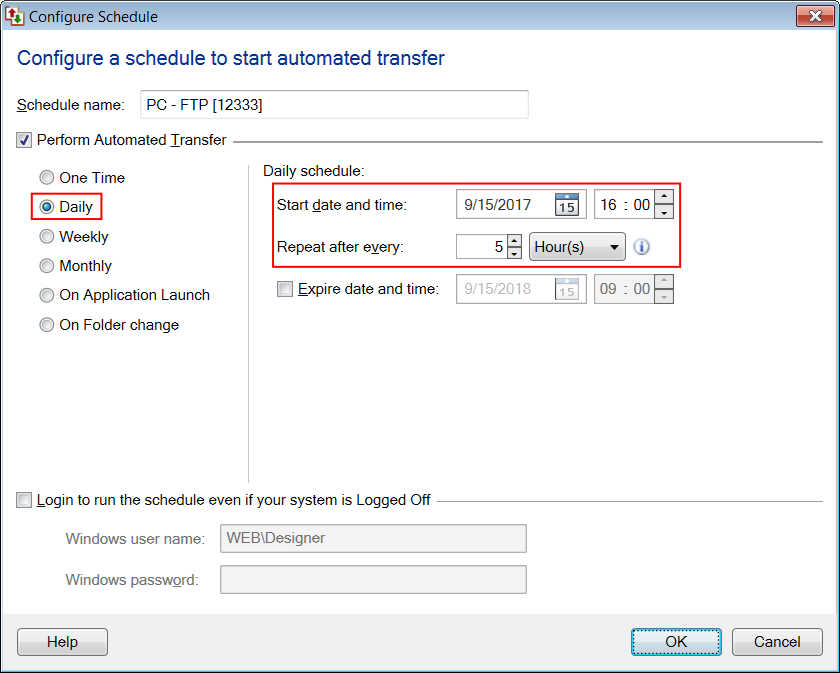
The schedule will run at your specified time and the files will be automatically downloaded from the FTP server every 5 hours.

