My Screen Recorder Pro supports zoom in and zoom out while recording the PC screen.
You have to use a
keyboard shortcut key to enable the Zoom in/zoom out feature. You can set the key combination from the
Settings >> Hotkeys.
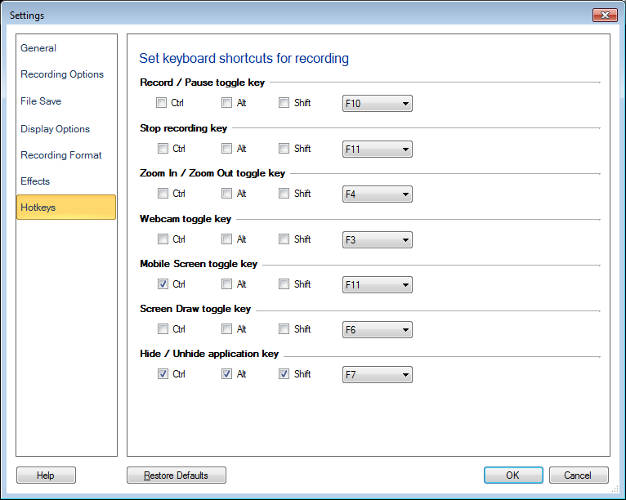
After setting the key combination, start screen recording by clicking on the Record icon from the toolbar. When the screen recording is ON, press the keyboard shortcut key to zoom in. A frame will appear on the screen, which indicates the zoom level and also the area getting recorded. This frame will follow the mouse pointer while recording the screen.
You can zoom out by using the same key combination. When you play the recorded file, you will see the zoom effect.

