Screen Cast can record the presentation on your mobile screen along with PC using
My Screen Recorder software.
Install
My Screen Recorder on your PC.
Open
Screen Cast, select the connection type and note the ID and password to use in My Screen Recorder. The password is optional and can be changed from the application settings. Then click 'Start Broadcasting' to start streaming your mobile screen.
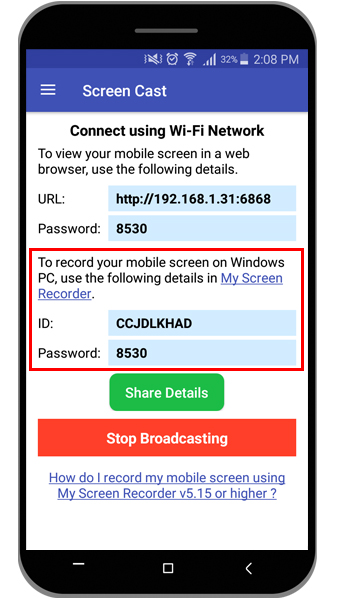
Next, open My Screen Recorder and click the
Record icon on the toolbar. On the
Recording Options dialog, select the
Record mobile screen checkbox and configure the settings by providing the ID and password from Screen Cast. You can see the preview of your mobile screen by clicking the
Connect button.
Click OK on the Recording Options dialog to start mobile screen recording.
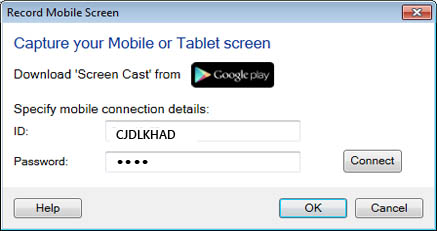
You can use the hotkey to display your mobile screen on your PC screen. You can also customize the size and position of the mobile screen preview window on your PC.

