You can insert a different
Text Speaker voice to read the heading from the document. This will enhance or make the heading stand out.
To add a voice change you can select the heading text, right click and select the
Insert Voice Change option from the context menu. Choose the voice from the list. You can download many voices from
https://www.deskshare.com/text-to-speech-voices.aspx.
Whenever you start reading, the heading text will be read in a different voice.
Remember to switch back to the original voice after the heading text, otherwise Text Speaker will continue to read the text in the selected voice.
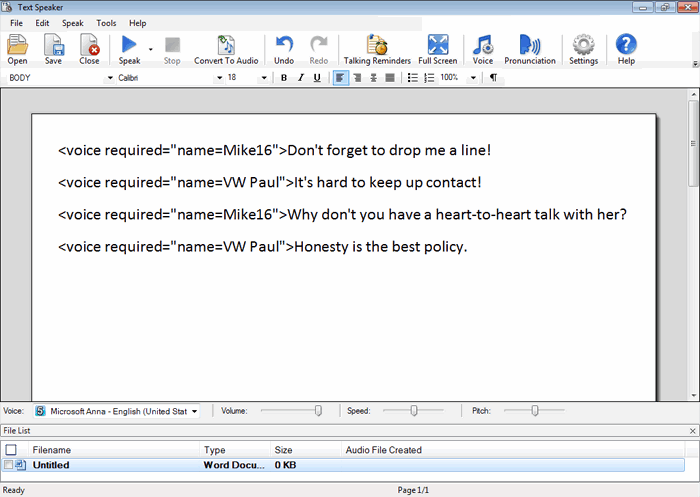
You can also adjust the volume and speed for the selected voice from
Tools >> Voice.
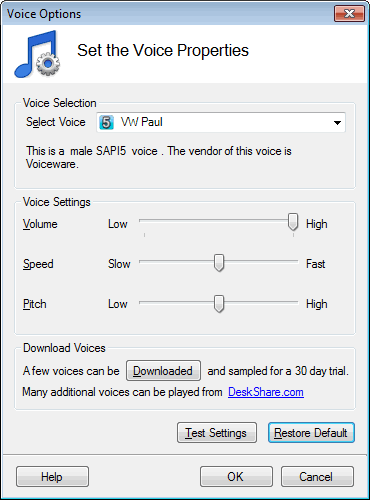
In this way, you can make the headings from the text document more noticeable while reading the document.

