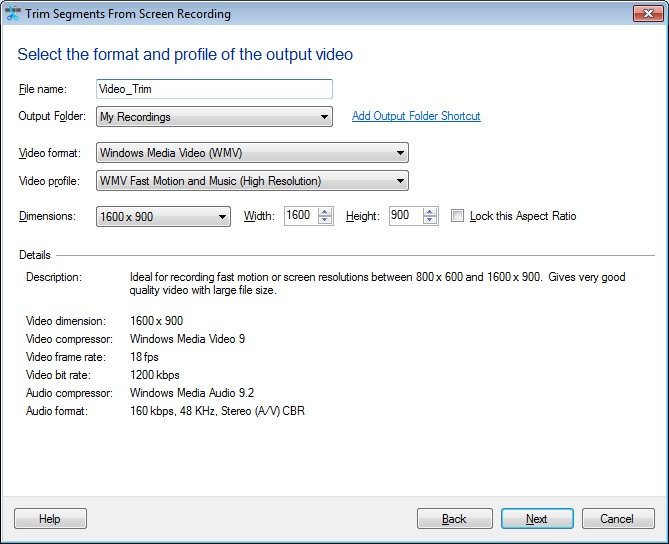You can use the
Trim File feature in
My Screen Recorder Pro to remove unwanted sections of your older recordings.
Begin by creating a shortcut for the folder which contains the older videos from
File >> Folder Shortcut >> Add. All the videos from the folder should be listed in the list view. Select the video from the list view and click on the Trim File option on the toolbar.
On the
Trim Segments from Screen Recording dialog, you will see a preview of the video you selected. Use the markers to specify the start and end frame of the output video. The shaded area will be trimmed. Select the
Inverse Selected Area option to reverse the section to be trimmed.
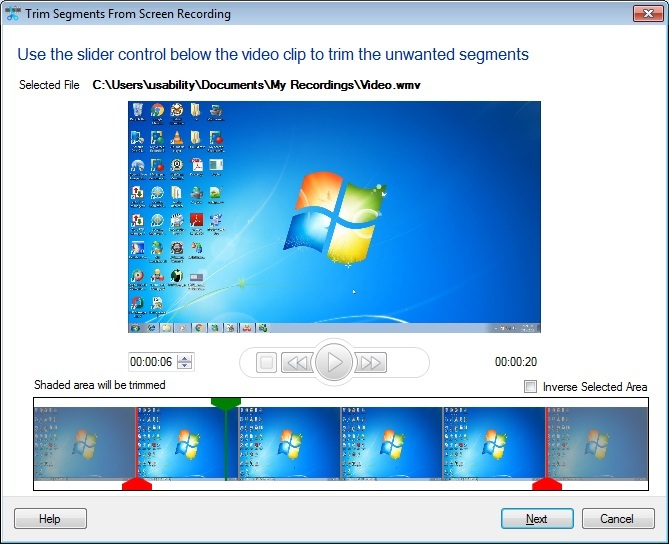
Go to the next page and enter the file name, choose the output folder location, video format, and profile. Click the Next button to start the trimming process. In this way, you can remove unwanted sections from the video files.