If you don't have a Wi-Fi connection or your mobile and PC are in different networks, use mobile data to transfer files between your mobile device and PC with
Mobile to PC File Transfer.
To use this connection type, you will need to purchase the Premium version of PC to Mobile Transfer. Go to Settings and click on the
Mobile Data option under the 'Connection Type' section.
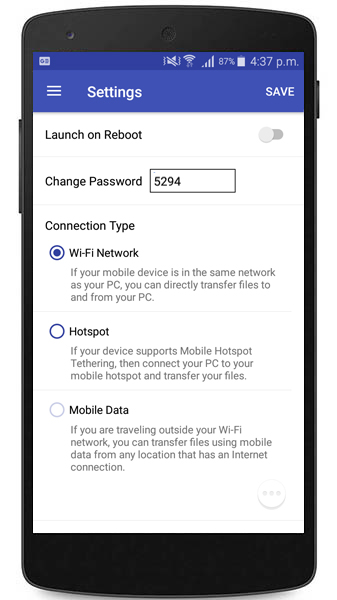
You should now have the upgrade screen on your mobile device. You can activate a monthly or yearly subscription as needed. Enter the details for activating the subscription.
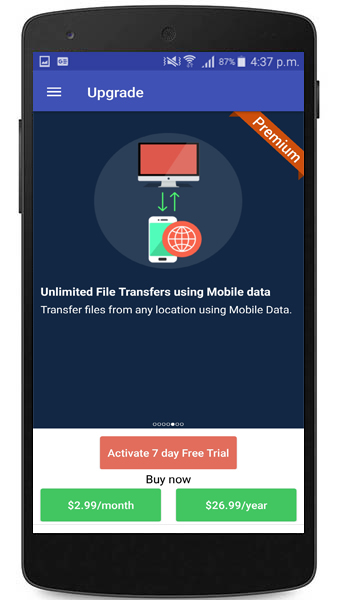
Another way to upgrade to the premium version is by clicking on the Upgrade button from the navigation drawer as shown below.
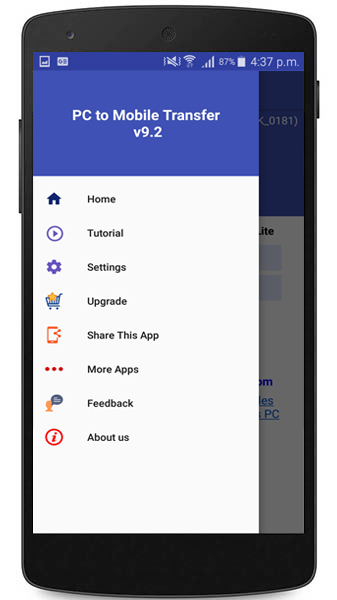
Once you have upgraded to the premium version, you can use the
Mobile Data option to transfer your files.
To learn more about how to transfer files using mobile data, see our support forum:
Transfer files using mobile data when mobile device is beyond local Wi-Fi network

