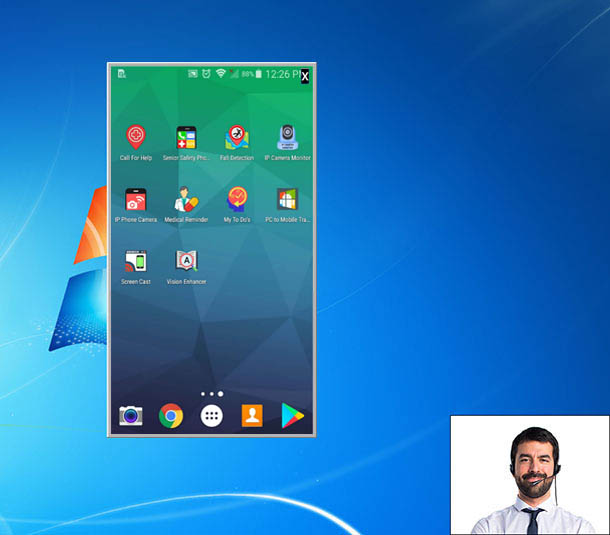You can create a presentation of a mobile device app and use your PC webcam to add yourself in the presentation using
My Screen Recorder Pro on your PC and
Screen Cast on your mobile device.
First, install
My Screen Recorder Pro on your PC.
Next, open Screen Cast, select the connection type and copy the ID and password to use in My Screen Recorder Pro. The password is optional which can be changed from the application settings.
Then open My Screen Recorder Pro and click the Record icon on the toolbar. On the
Recording Options dialog, select
Record Webcam and select the webcam from dropdown list. You will see the camera preview in the window. Now select the
Record mobile screen checkbox and configure the settings by providing the ID and password from the Screen Cast app. Click OK to save your settings and start recording.
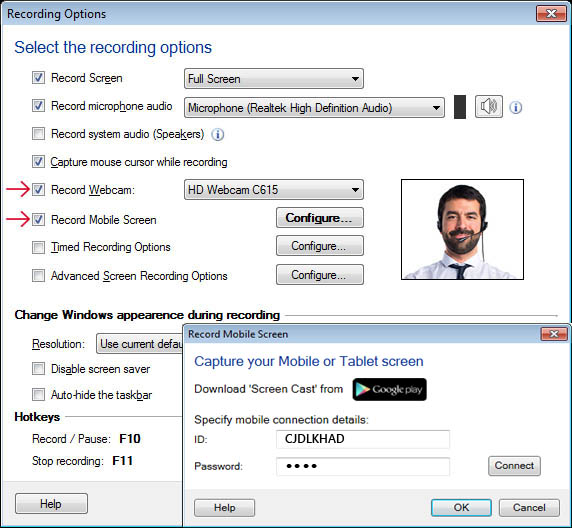
You will see both the mobile screen and webcam preview on your PC screen.