Auto FTP Manager has
File and Folder Filters to exclude the specific folders during file transfer. This will allow you to select only the required folders for file transfer.
First, you will have to
create a connection profile.
When you create the automated connection profile, go to
Automated Transfer Settings >> File and Folder Filters >> Configure. On the
Configure Filters dialog, check the option for
Select folder to exclude and click on the
Exclude Folders under the FTP server section. Select the folders from which you want to exclude from the transfer. Click OK to save the changes.
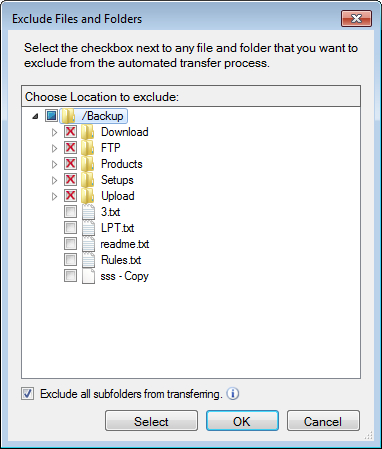
Whenever you start the automated transfer, the selected folders will be excluded from the transfer. The files will be downloaded only from the non-excluded folders.

