Screen Cast when used with
My Screen Recorder Pro allows you to highlight mouse movements in the recording. This will make your screen recordings effective.
To change the appearance of the mouse cursor, go to
Tools >> Settings >> Effects. Click the 'Mouse Effects' button and select
Display mouse cursor while recording. Choose a shape to highlight the mouse position from the
'Mouse Highlight shape' dropdown list. You can select the size and color of the selected shape. You can also choose to highlight the left mouse click, the right mouse click or both. Click OK to save these settings.
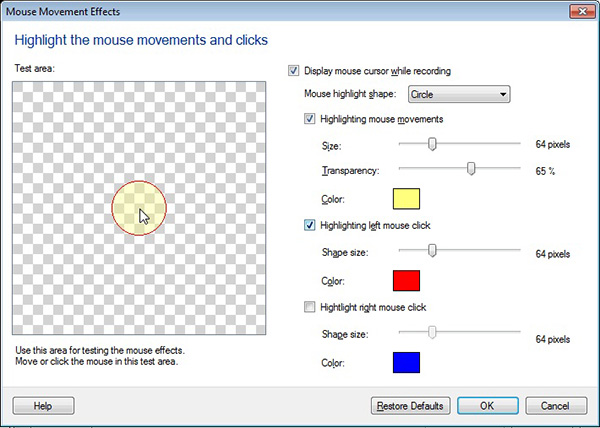
Then click the Record button on the toolbar and make sure you have configured the settings for recording the mobile screen on the
Recording Options dialog. Click OK to start recording.
The mouse effect will appear when you play back your recording. This way you can make an effective presentation of your mobile application.

