You can easily add the action rule to automatically rename files after successful transfer using
Auto FTP Manager. Use the file rename rules to change the file name after upload.
To add a rename rule for your automated transfer profile, go to
Profiles >> Edit Profile. On the
Edit Connection Profile dialog, check
Rename files after transfer on <Folder 2> and click the
Configure button.
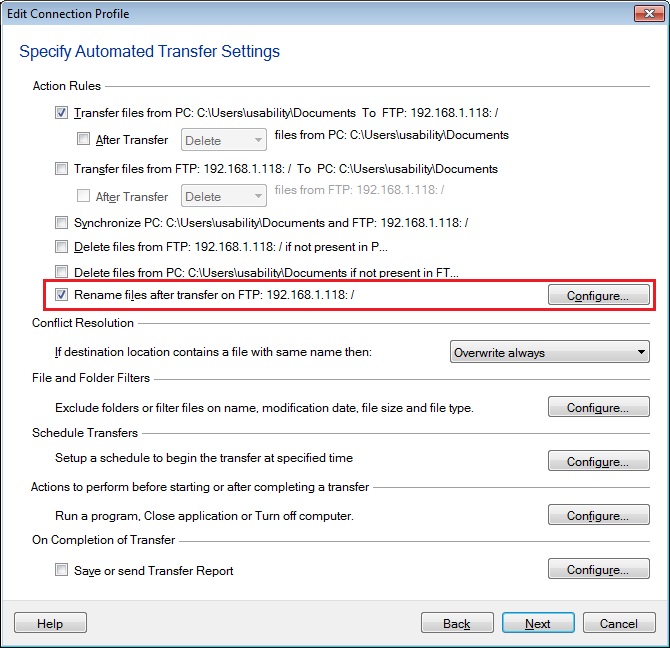
On the
‘Configure Rename Rules’ dialog, click New to add a rename rule. Then select the rule to
Add Date and Time to End and choose the
Date and Time option from the
‘Format’ drop-down. Once the rename rule is added, finish the settings.
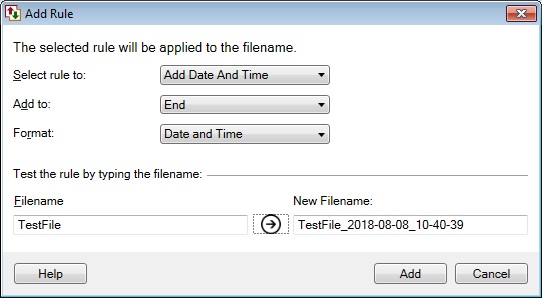
Now whenever an automated file transfer is successfully completed, the date and time will be appended to the file names on the target location.
If multiple rename rules are added, each configured rule will be applied to the filename sequentially.

