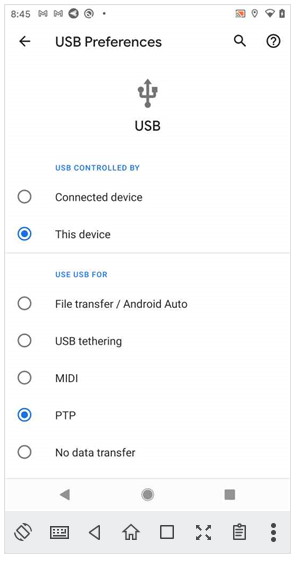On Android 4.1 and lower, the Developer options screen is available by default, on Android 4.2 and higher, do the following:
1. Open the Settings app
2. Scroll to the bottom and select About phone.
3. Scroll to the bottom and tap Build number 7 times
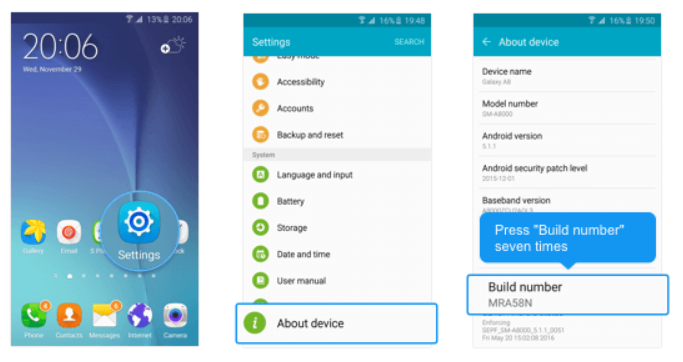
4. Return to the previous screen to find Developer options, turn it ON
5. Scroll down and enable USB debugging.
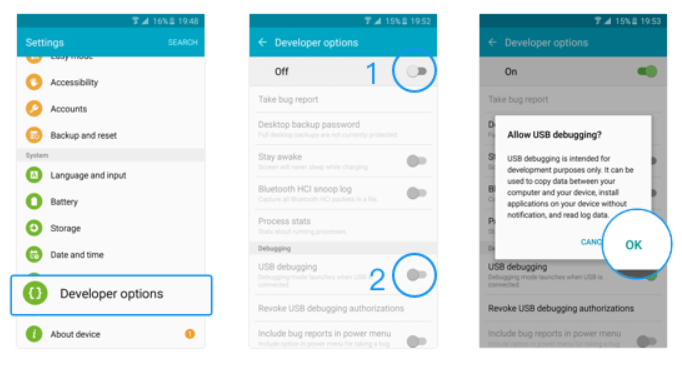
If USB debugging is already enabled and device is not connecting and not listed then:
1. Open the Settings app
2. Search for 'USB Preferences' option
3. Set 'USE USB FOR' to 'PTP' as shown in this screenshot: