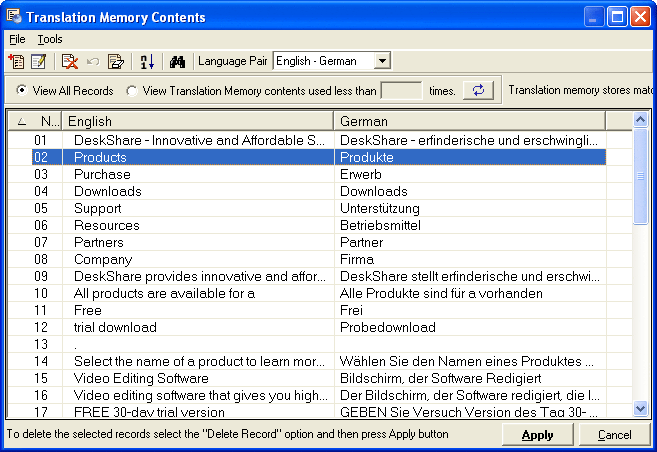
You can use the File option from the menu bar to Add, Edit, Delete, Undo the deletion, Clear all contents of a translation memory database or Exit to return to the main interface. Whenever you edit phrases and add or delete records, make sure you click on the Apply button to save the change.
The Tools menu can be used to Sort memory contents in ascending or descending order or Search contents and find and replace them. The View All Records option is checked by default. You can select the View Translation Memory Contents used less than option to filter the contents according to the frequency of use. Frequency denotes the number of times a particular entry in the Translation Memory was requested for translation. By specifying the value of frequency, you can filter the contents of the Translation Memory.