Transfer Queue
The Transfer Queue lists the files and folders which are ready for transfer, currently transferring or failed to transfer. Every time you want to transfer a file, Auto FTP Manager puts it into the Transfer Queue. Whenever you want to transfer more than one file, a queue becomes necessary. File and folders added in the Transfer Queue are maintained in the sequence they will be transferred.
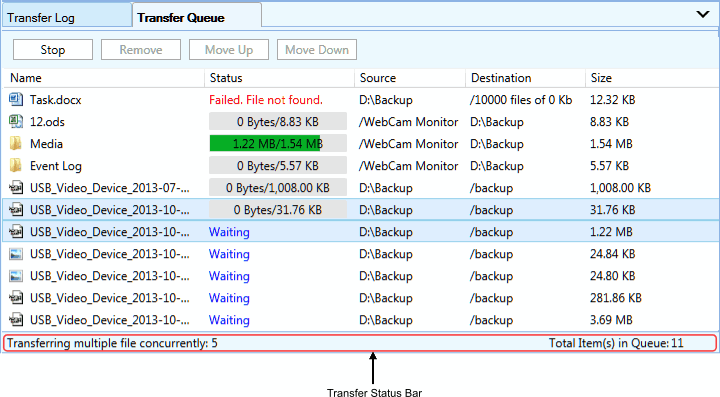
- Name: Displays the name of file or folders added for transfer.
- Status: Shows whether the respective file or folders is in: waiting, transferring or failed state.
- Source: Folder location in which the file is present.
- Destination: Folder location to which the file will get transferred.
- Size: Displays the file size.
Adding Files and Folders into the Transfer Queue
Adding files to the Transfer Queue is very simple. You just have to drag the files from the File Manager and drop them in the queue or you can right click on any file/folder and select Add to Transfer Queue.
Toolbar
The Transfer Queue has many options to control the transfers that are taking place. Most commonly accessed options are placed on the toolbar.
- Start: Start transferring the items present in the queue.
- Stop: Stops the current transfer process.
- Remove: Removes the selected files or folders from queue.
- Move up: Moves the selected item before the previous item in queue.
- Move down: Move the selected item after the next item in queue.
Status Bar
Status Bar provides you with information of the item which is currently being transferred along with the total number of items present in Transfer Queue.
|