| Digital Media Converter Pro: Converting Files into Sony-PSP MP4 Format |
Converting Files into Sony-PSP MP4 Format
The Sony PlayStation Portable (Sony PSP) has become a very popular handheld game platform. It is designed for gaming and viewing movies. All the major film studios including Disney, Warner Brothers, Paramount and Sony Pictures have published movies specifically for the Sony PSP. It is easy to transfer home movies or videos from your camcorder or even shows that you have recorded on your Media Center PC to your Sony PSP. Digital Media Converter Pro can convert and transfer video files from your PC to the PSP device.
Getting Video's on your PSP
After adding files to the conversion list, click Device Formats >> Sony PSP. If you want to change the dimensions of the video, click on Configure. If not, then click on Start Conversion.
To set up your PSP for transferring files, connect the PSP to your PC with a USB cable and select "USB Connection". After the conversion, the "Export to PSP" dialog will be displayed prompting you to export the converted files to your PSP device.
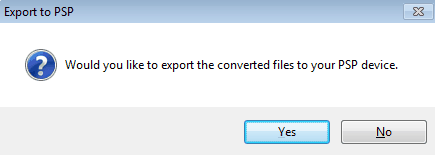
Another option for transferring the converted files to your PSP device is to click on Tools >> Export to PSP.
The PSP File Manager dialog is displayed. Make sure you have the the PSP drive selected and the required directory structure (as mentioned below).
In the left column, the list of converted files will be displayed. Click on the Copy  icon to transfer the files to your PSP device. The transferred files will be displayed in the right column. Digital Media Converter Pro will copy the MP4 files along with the THM files to your PSP device. icon to transfer the files to your PSP device. The transferred files will be displayed in the right column. Digital Media Converter Pro will copy the MP4 files along with the THM files to your PSP device.
You can disconnect your PSP device and view your videos.
Note: If you are converting files for the PlayStation Portable while working on a Microsoft Windows Vista/7 operating system, you might need to run Digital Media Converter Pro with administrator permissions. To do so, close the application. Restart it by right-clicking on the Digital Media Converter Pro executable and selecting "Run as Administrator".
Setting up PSP's Video Directory Structure
Before copying over files, make sure you have the specific directory structure below on your PSP device. The directory where your videos must be is in MP_ROOT >> 100MNV01. For example, if your PSP drive is F:\ then the directory structure as seen in the image should exist.
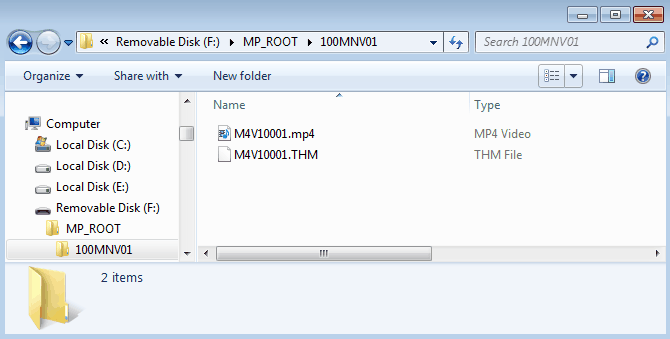
Note: If this directory structure does not exist already, then you will have to create it.
Follow the steps to make the required directory:
-
From the explorer, double click on the Memory Stick drive or the PSP drive.
- Create a new folder and name it MP_ROOT.
- Double click on the folder MP_ROOT and create another folder named 100MNV01 in it.
Note: Digital Media Converter Pro's 'PSP File Manager' will not create the directory structure. Unless you copy your files to this folder on the PSP, your files will not play back on the device. For more details, you can refer to the Sony-PSP's User Manual.
|