Changing Conversion Settings
To choose a format for conversion, click the Select Format icon on the Tool Bar.
Select Standard or Device Format
Select a "standard" format to play the converted files on a PC. Standard Format helps if you want to play the media on a device that does not have a profile in Digital Media Converter Pro.
If your playback device is supported, select Device Format and use the profiles to play your media well. For information about converting media files for devices, see Device Profiles.
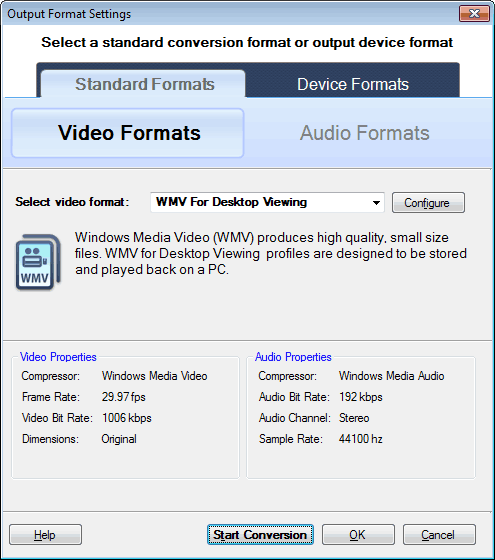
Standard Format
Standard formats are categorized as Video Format and Audio Format. Depending on the file type you want to convert to, select the category.
Select a format from the drop-down list.
Available video formats are:
Available audio formats are:
When you select a format, the audio and video properties are automatically adjusted and displayed. These properties include the audio and video compressors, bit rates, frame rate, dimensions, audio channel, and sample rate. You can customize these properties by clicking the Configure button.
Click Start Conversion when you are ready to convert. Before starting the conversion, you can perform some additional operations such as splitting the file or adding various effects.
|