|
Menu Bar
Using Menus, you can access all application features. The Menu Bar is divided into the following sections:
- File Menu: General operation controls.
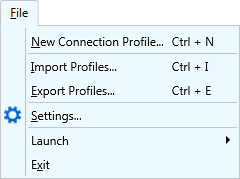 |
- New Connection Profile: Guides you through adding a new connection profile and configuring settings.
- Import Profiles: Restore connection profiles from the backup file.
- Export Profiles: Make a backup of connection profiles.
- Settings: Configure general settings.
- Launch Menu: You can launch other Deskshare applications.
- Exit: Stops all the running actions, preserves the profile settings for the next use and closes the application.
|
- Profile Menu: Common profile managing features.
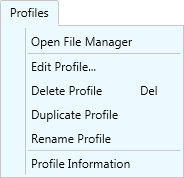 |
- Open File Manager: Open connection between source and destination folders using an explorer-style File Manager. You can perform the most common operations like copy, paste, delete, rename etc on the files and folders. It also supports drag and drop for easy transfer using a mouse.
- Edit Profile: Update the profile properties.
- Delete Profile: Permanently removes the selected Profile from connection profile list.
- Duplicate Profile: Make a duplicate of the original profile that you can modify, delete, or store independently of the original.
- Rename Profile: Update the name of an existing profile.
- Profile Information: Displays the connection info about the Profile, such as transfer type, source and destination location, last connected date.
|
|