Understanding the User Interface
The application interface is user-friendly and provides quick access to all the important functions.
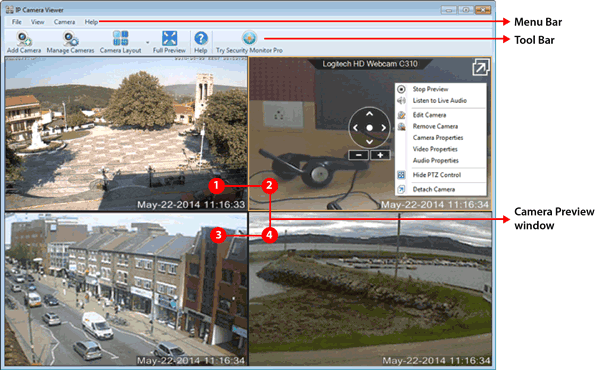
All the application features of IP Camera Viewer can be accessed from the Menu Bar.
The Toolbar displays the most often-used features.
Camera Preview Window
Each camera is added in a seperate preview window. You can select a Camera by clicking on this preview window. Selected camera is shown with an orange border around the preview window. To change the number of cameras displayed, click View >> Camera Layout.
You can access and control the camera preview using PTZ. When you right click on the camera window, a context menu appears. Adjust the view of your camera using PTZ control. Single clicking on a camera preview window will show or hide the PTZ control.
|