Triggering an Alert at Regular Interval
You can configure an action to trigger at regular intervals. This helps when you want to perform actions without motion being detected.
Right click on camera preview, select Edit Camera >> Actions and select At regular intervals of n minute(s) option.
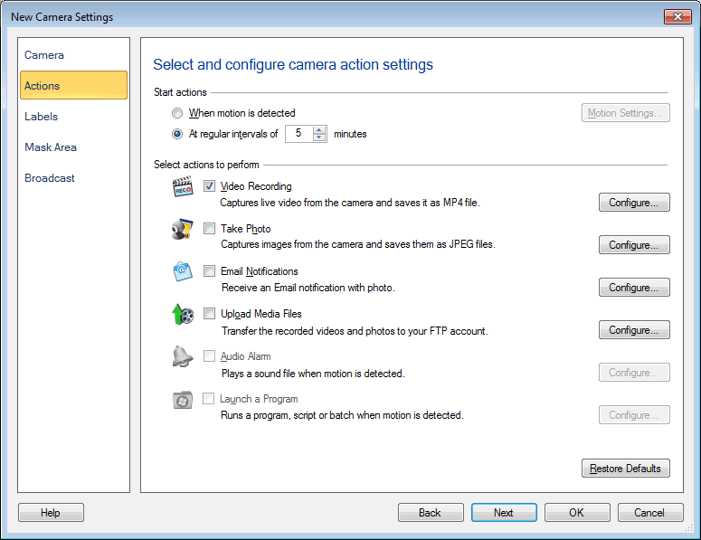
You can run the selected actions after every N minutes or seconds. By default, 5 minutes is selected. Minimum interval between the two alerts is 15 seconds, whereas maximum you can select is 999 minutes. Minutes will toggle with seconds.
Update the interval gap from minutes to seconds or vice versa
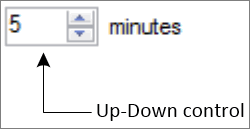
You can increase or decrease the time interval using Up-Down control buttons, mouse scroll or keyboard up-down keys. If currently displayed unit is minutes then perform following steps to convert this unit into seconds:
- Select the minimum minutes value i.e., 1 minute.
- Decrease the interval gap.
- Currently displayed unit will be updated to seconds and 59 seconds will be displayed in the Up-Down control.
Similarly, if currently displayed unit is seconds then perform following steps to convert this unit into minutes:
- Select the maximum seconds value i.e., 59 seconds.
- Increase the interval gap.
- Currently displayed unit will be updated to minutes and 1 minute will be displayed in the Up-Down control.
There are 4 actions to perform at regular intervals:
|