Auto FTP Manager makes it easy to transfer files between PCs present on the same network.
To transfer files between two PCs, first
create a connection profile. Go to
File >> New Connection Profile and select options from the dropdown to transfer files between
PC folder and
Remote PC folder. You can choose the
connection profile type as Quick Connect or Automated Profile.
Next, you will see the list of remote PCs present on the network. Select the remote PC from the list or if it is not present in the list then enter the IP address and password of the remote PC where you want to transfer files. You need to know the password shown on
Settings screen of remote PC. Next, create the connection profile and finish the settings.
Here, please make sure that the Auto FTP Manager is running and
Remote Transfer is enabled on the remote PC. Once the settings are configured, click ‘Test Connection’ to verify the connection settings. Next, create the connection profile and finish the settings.
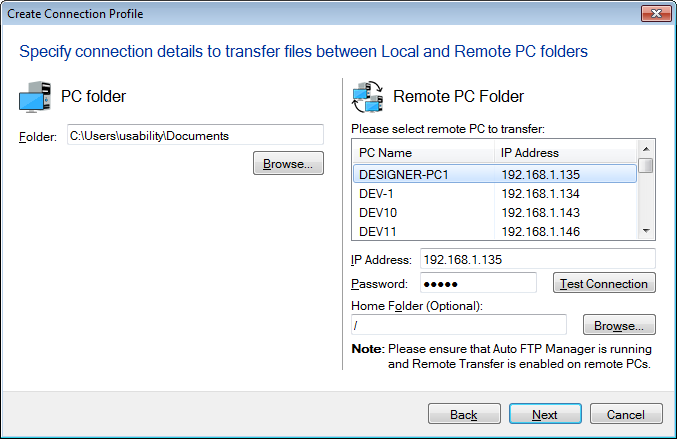
Once the profile is created, you will see the file manager where you can transfer the files between your PC and remote PC connected to the same network.

