Active and Passive Connection Mode
The FTP server may support Active or Passive connections, or both. In an Active FTP connection, the client opens a port and listens and the server actively connects to it. In a Passive FTP connection, the server opens a port and listens (passively) and the client connects to it. You must grant Auto FTP Manager access to the Internet and to choose the right type of FTP Connection Mode.
Most FTP client programs select passive connection mode by default because server administrators prefer it as a safety measure. Firewalls generally block connections that are "initiated" from the outside. Using passive mode, the FTP client (like Auto FTP Manager ) is "reaching out" to the server to make the connection. The firewall will allow these outgoing connections, meaning that no special adjustments to firewall settings are required.
If you are connecting to the FTP server using Active mode of connection you must set your firewall to accept connections to the port that your FTP client will open. However, many Internet service providers block incoming connections to all ports above 1024. Active FTP servers generally use port 20 as their data port.
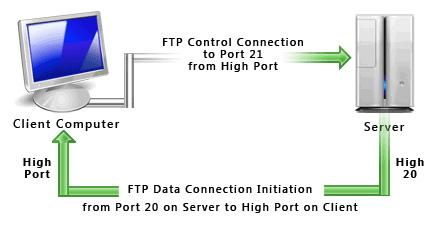
It's a good idea to use Passive mode to connect to an FTP server. Most FTP servers support the Passive mode. For Passive FTP connection to succeed, the FTP server administrator must set his / her firewall to accept all connections to any ports that the FTP server may open. However, this is the server administrator's problem (and standard practice for servers). You can go ahead, make and use FTP connections.

|