General Application Settings
Click Tools >> Settings >> General to enable the following features:
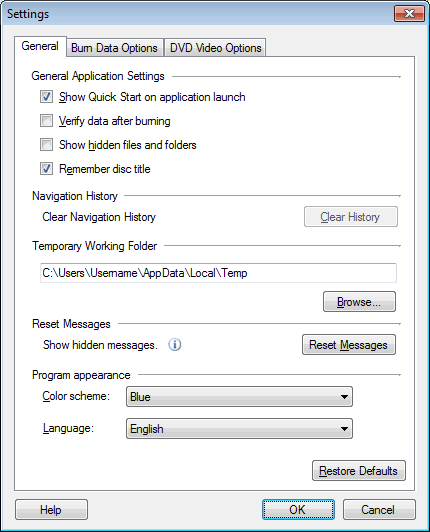
You can choose to show the Quick start menu on application launch so that you can easily perform the basic actions. These actions include making a DVD video, MP3 discs, copying discs, viewing the user guide, etc.
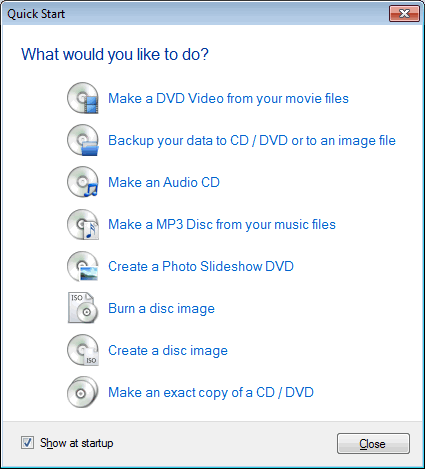
You can verify that no data was lost during the burning process with the option Verify data after burning. This process may take some time to complete.
When adding data to the storyboard, choose to display all hidden files and folders in File Explorer or MediaExplorer.
When Remember disc title is selected, the disc name that appears in the DVD Video screen and Data section will be set to the last one used.
When you browse through the Media Explorer or the File Explorer, the navigation history is saved. With this history, you can easily keep a track of the files and folders that you have added for making the disc. You can delete it with the Clear History option.
Temporary Working Folder
The files created while creating and copying the discs are stored in the temporary working folder. Since the files are temporary, they are deleted from the folder when the process is complete. The location of the temporary working folder can be specified with the Browse button. The folder must be located on the drive having enough of free space.
Reset Messages
There are various help dialogs that appear while using the application. These dialogs can be disabled by selecting the Do not show the message again checkbox. If you want to read these messages again, click the Reset Messages button.
Program appearance
-
The theme is the appearance of the application window. You can apply different color coordinated themes using the Color Scheme dropdown list, to make the application look more appealing. The default color scheme is Blue.
-
The language in which the application interface is displayed can be changed using the Language dropdown. When the language is changed, the Menus, Dialog boxes and Window titles will be displayed in the selected language.
|