How to Create and Burn ISO Images
Have you ever wanted to make an ISO image of your DVD collection? An ISO image is an exact replica of your DVD. It's a good idea to make copies of your DVDs and keep the original one safely. It consists of all the content on the disc including the file system information. ISO images are great option to create backups of your DVDs. The best software to accomplish this task is DVD Author Plus.
How to make ISO Images
To make an ISO image of a DVD disc, you need to insert the disc in your DVD player. Click File >> Make Image.
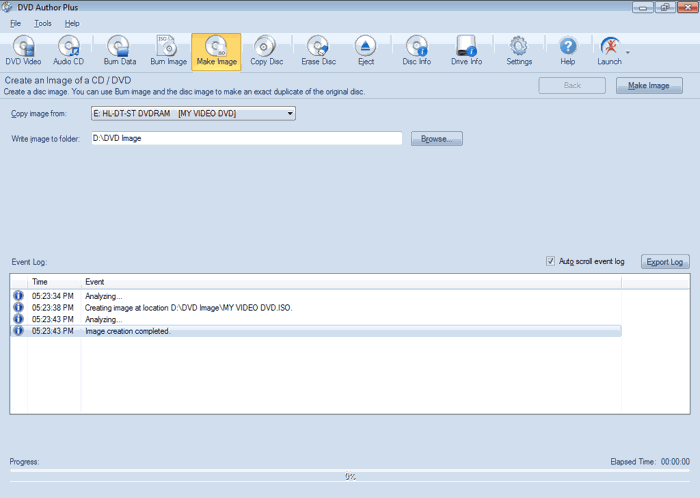
Select the drive containing the disc from the Copy image from dropdown to make the ISO image. Choose the destination folder to save the ISO image and click Make Image. While choosing a destination folder, make sure that you have enough available space on your hard drive to save the ISO image files. For CD files, ISO images may be up to 700 MB and for DVD files, they may range from 4GB to 6GB, depending on the standard. Your image is stored with an extension ".iso" in the destination folder. Now you have an backup of your DVD collection.
How to Burn ISO Images
Whenever you need to restore one of your DVDs in your collection, find the ISO image on your PC. The image can be used to make an exact copy of your original DVD. This will require burning the image to a blank DVD disc using your PC's DVD burner.
To burn ISO images to a disc, click File >> Burn Image.
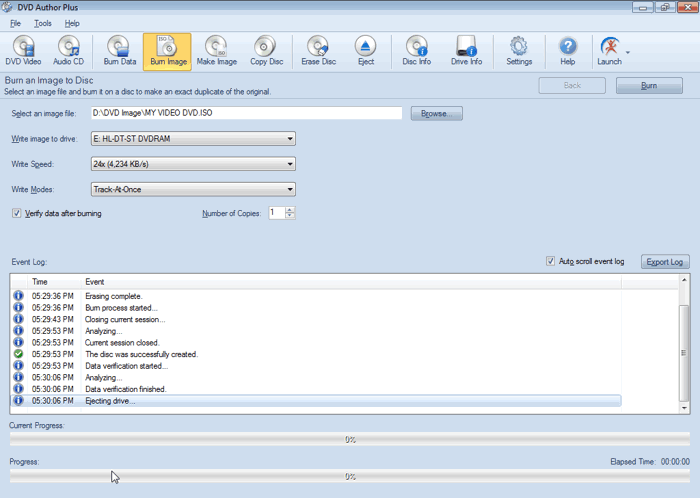
Select the ISO file from your PC and choose a drive to write the image file. The Write Speed dropdown indicates the speed at which data is written on a disc. Higher writing speed results in faster disc burn time. Be careful, some disc cannot handle very high writing speed. Low writing speed takes a little extra time to burn the disc image and is safer. You can select the number of copies you want to create, and click Burn.
DVD Author Plus is an excellent tool that allows you to create and burn the ISO images to backup as well as distribute your DVDs.