| Digital Media Converter Pro: Zune Device Profiles |
Zune Device Profiles
Microsoft makes several Zune portable media players. Digital Media Converter Pro can create customized video files for these devices.
The default settings for each profile produce high quality media with small file sizes. If you choose, you can change the settings.
Zune Audio
The Zune Audio profile creates WMA files. See the chapter on Windows Media Settings for details.
Zune Video
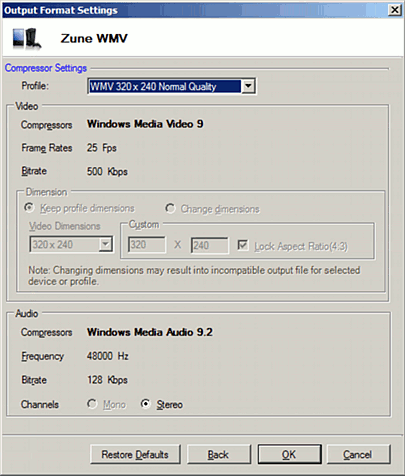
Video Settings
Compressors
Zune WMV always uses the Windows Media Video 9 compressor.
Frame Rate
The frame rate is the number of times the picture updates each second. The higher the frame rate, the smoother motion will seem in the video. There is no benefit to increasing this above the Frame Rate of the original video. Generally, you should only lower the Frame Rate if you have chosen a very low Bitrate (see below).
Bitrate
The Bitrate is the amount of information that is stored in the file to represent each second of video. If you set a bitrate of 2000 Kbps, a 10 second video file will contain 20,000 bits of information about video. (There will also be audio information.) The higher the bitrate, the higher the quality of the video, but also the larger the size of the file. Generally, smaller dimensions will allow you to use a lower bitrate and still have a good quality picture.
Dimensions
By default, converted files are at the largest size playable on the selected device. You can select other supported sizes from the drop-down list if you click Change Dimensions. Note that picking dimensions not on the drop-down may produce a file which the device cannot play. Reducing the dimensions and lowering the Bitrate can produce smaller file sizes at the expense of lowering quality.
NOTE: All frame rate, bitrate, and dimensions settings are controlled by the Profile selection in this case.
Audio Settings
Frequency
Audio Frequency is the number of times per second that the audio signal can be adjusted.
Higher frequency values give better sound quality but also increase the size of the audio. Generally, use higher quality settings for music and lower for speech. Select from the Frequency dropdown. By default, the audio will be encoded at 44.1 KHz (which is audio CD quality). Lowering the Frequency will reduce audio fidelity. Generally lower bitrates are only recommended if the bitrate is quite low.
Bitrate
The Bitrate is the amount of information that is stored in the file to represent each second of audio. Lowering the bitrate will reduce the quality of the recorded audio and create smaller files.
Channels
Select Mono to include only one sound channel with your AVI file, and Stereo to include channels for both left and right speakers. Using Stereo produces slightly larger files.
NOTE: All audio settings are controlled by the Profile selection in this case.
|