Joining Screen Recordings
You can create multiple videos and combine them into a single file. This feature helps when you are running short of time. Join two or more files and create a new output file in WMV, AVI, WebM, or H.264 (MP4) formats.
To join your screen recordings, click Tools >> Join Files. You can right click the file and select Join Files, to add it in the File List.
Add the WMV and AVI files for joining with the Add button, or by dragging and dropping the files in the list.
To arrange the order in which you want the files to be joined, use the Move Up and Move Down buttons.
Selecting Output Format and Profile
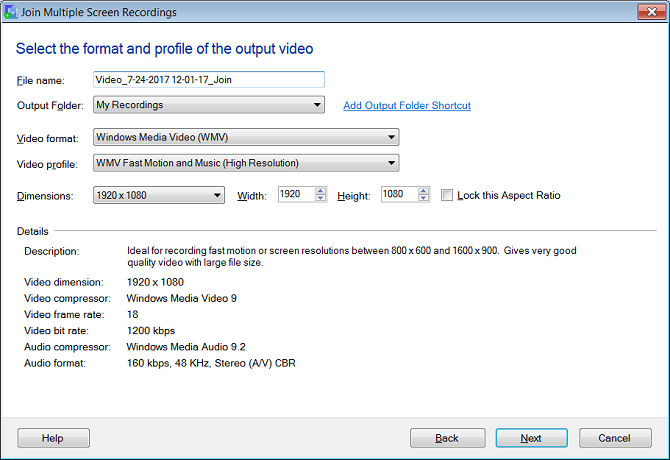
Smaller dimensions means less load on the processor. Select the dimensions of the output file from the Dimensions drop down list. You can customize the height and the width. If the Lock this aspect ratio checkbox is selected, the height and the width is maintained proportionately.
Specifying Output Settings
Provide a File name for the output file. You can choose to save the file at any location using the Add Output Folder Shortcut link.
|