|
Creating a WMV Custom Profile
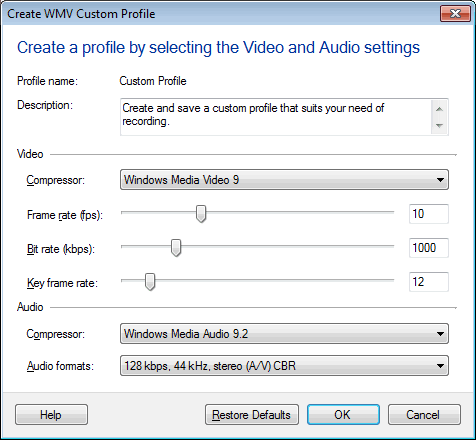
WMV Profiles have the following options:
- The Description field explains the purpose of the custom profile, so that you know when to use it.
- Windows Media Video 9 compressor is suitable for recording full-motion video. The Windows Media 9 Advanced Profile compressor produces smaller files, but may not play back well on older versions of Windows. If the video has to be played on devices that do not support the newer compressors, use Windows Media Video V8.
- The Frame Rate is the number of times the video image is updated per second. Low frame rates can make fast on-screen motion, seem abrupt. High frame rates can make the video look blurry, if the bit rate is too low. For most screen-capture applications, a frame rate between 5 and 10 fps is high enough. If you are recording fast motion or video playback, the quality can be improved by increasing the frame-rate value.
- The Bit Rate is the amount of data used per second to store the video information. This value is directly related to file size - the higher the bit rate, the bigger the file. The bit rate determines the playback quality. Generally, higher frame rates and larger image size (either a large region, or high resolution) require a higher bit rate to have good video quality.
- The Key Frame Rate field should be set to a high value. Higher key frame rates can make files easier to edit and to seek in, but may require a higher bit rate to produce good quality video.
- Audio Compressor has multiple options. Windows Media Audio Voice 9 will produce significantly smaller files, but it is not a good choice for compressing any type of audio, except the human voice. Windows Media Audio 9.2 can be selected for the best possible quality, and for recording music.
- The Audio Formats are listed from lowest to highest quality. Generally, when the Voice compressor is being used, the recorded voice will be understandable at the audio format of 5 Kbps. It can sound better at 12 kbps. When recording is done using the Windows Media Audio 9.2 compressor, you must set the audio format to at least 24 kbps. To record music, set to a minimum of 48 kbps.
|