Set Bookmarks
When reading long articles, you can easily return to the point where you left. Text Speaker allows you to set bookmarks within the document for easy reference. For instance, suppose you are using Text Speaker to convert the schedule for your movie theater to an audio file to use on your telephone answering system. You need to leave the introductory material ("This is the Midtown Cinema ...") and the end of the message ("If you need any additional information or help, call 555-555-1212 ...") unchanged, but change the movie and time for each screen. In this case, you want to immediately move to the section of the script for the correct screen.
Go to the desired position in the document and click Edit >> Add Bookmark. Give a name to the bookmark.
You can add multiple bookmarks to your document and return to it at any time. Click Edit >> Go to Bookmark and choose a bookmark from the dropdown.
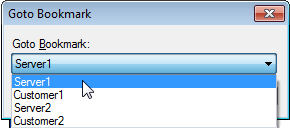
|