Insert Pitch Change
One of the most important ways to make speech sound natural is to emphasize it correctly. Proper emphasis can also change the meaning of a sentence. For instance, these two sentences mean different things:
We CAN do it!
and
WE can do it!
In Text Speaker, emphasis is shown by changing the pitch of the word or the phrase.
To emphasize a word or a phrase, select it and click Edit >> Change Pitch for Selected Word / Phrase.
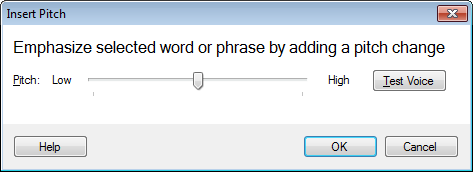
The text is now surrounded by <pitch absmiddle=" N "> and <pitch absmiddle=" M "> tags. Where, N represents the pitch change selected by user using Insert Pitch dialog and M represents the value of pitch previously selected by user on Voice bar.
Following is the example for showing the document contianing Pitch change tags:

|