Brightness/Contrast Effect
This effect lets you adjust the brightness and/or contrast of the movie you are creating. It's commonly used when the video or images added to the Timeline are too dark (or bright) or need sharpening or softening. You can adjust:
Brightness

Default Brightness |

Low Brightness |
Drag the slider to increase or decrease brightness. The values range from -100 to 100. Values below 0 will darken the video and values above 0 will brighten the video.
Contrast

Default Contrast |
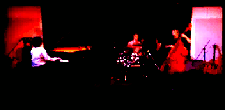
High Contrast |
Contrast is the difference between the dark and light areas of the video. Increasing this number can make details stand out more, while decreasing it can make an image look "softer" and less harsh. The values range from -100 to 100. Values below 0 will reduce the contrast of the video and values above 0 will increase the contrast of the video.
Gamma

Default Contrast |

Low Gamma |
Gamma slider is used to alter the gamma of the video. The values range from -100 to 100.
|