Recording Video/Audio
WebCam Monitor records video and audio in Windows Media Formats. The extension of video files is ".WMV" and that of audio files is ".WMA". The Video/Audio Recording Alert records video or audio for a specified duration when Motion/Noise is detected or a specified time interval is reached or both depending upon the selected Alert category.
To configure video/audio recording
- Under Run Alerts on the QuickSettings pane, make sure that When motion or noise is detected option is selected.
- Under Which Alerts do you want to run? check the Video/Audio Recording option.
- Click Configure to open the settings window.
After this alert is selected and configured, you can start monitoring. Depending on the configuration, when motion or noise is detected, WebCam Monitor will start recording video or audio.
Configuring the Alert
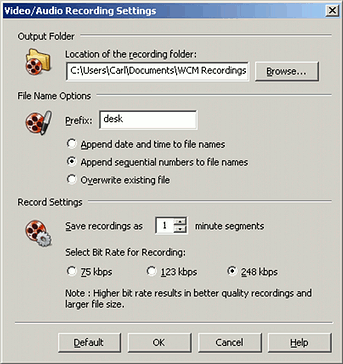
Output Folder
Location of the recording folder
Select the folder to which you want to save all video recordings. When motion or noise is detected, WebCam Monitor will create a new file in this folder.
File Name Options
Prefix
The Video/Audio Recording alert generates file names that start with the prefix specified here. This can make the recordings more useful as evidence.
Append date and time to file name
When you select this option, then the Video/Audio Recording alert will append the date and time when it generated the file to the Prefix specified above.
Append sequential numbers to file names
If you select this option, then the alert will append a sequential number to the Prefix specified above.
EXAMPLES: if you select the Prefix door and "Append date and time to the file name", two file names that WebCam Monitor could create are door-7-29-2008_16-29-52 and door-7-30-2008_01-48-22. If you choose "Append sequential numbers to file names" two file names that would be created are door-1 and door-213.
Overwrite existing file
When you select this option, the full name of the file is the Prefix. In this case, every time a recording is made, the previous recording is deleted and replaced by the new one.
Record Settings
Save recordings as n minute segments
When video recording is started, WebCam Monitor will record n minutes of video. If motion or noise continues to be detected. a new file will be created.
Select Bit Rate for Recording
You can choose 45 kbps, 123 kbps or 248 kbps. The quality of recording depends on the bit rate you select. Higher bit rates result in clearer and sharper recordings, but the file size of the recording is larger. Lower bit rates result in reduced file size, but the quality is also reduced. Generally, you should use higher bit rates with higher-resolution images and higher frame rates. With low-resolution video and low frame rates, lower bit rates may be more acceptable.
|