|
Profile Information
Profile Information page displays the information about your Profile, such as transfer type, source, destination location and last connected date. To view the connection properties, right click on a profile from Connection Profile Panel and select Profile Information.
Profile Information page for a Quick Connect Profile:
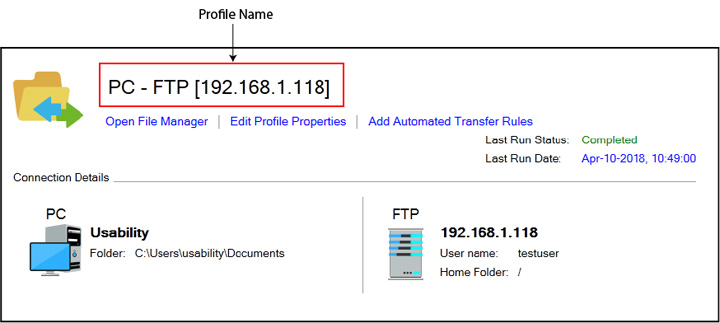
Profile Information page for an Automated Profile:

Profile Information page is divided into following components:
- Profile name: It displays the selected profile name.
- Connection info: This panel displays the connection details of the selected profile like source and destination folder, IP address, Protocol, etc. Selected folder location is on:
- PC: It will display the name of your PC and folder location.
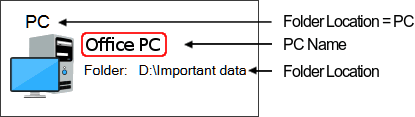
- FTP: This section will display the connection details like FTP protocol, FTP address or domain name, folder location.
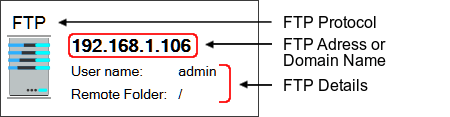
- Last connected: Displays the date-time, when the File Manager associated with this profile was opened recently. If the recent File Manager was not connected then its status is shown as Unsuccessful.
|