Export your Profiles
To create a backup of your profiles, click File >> Export Profiles.
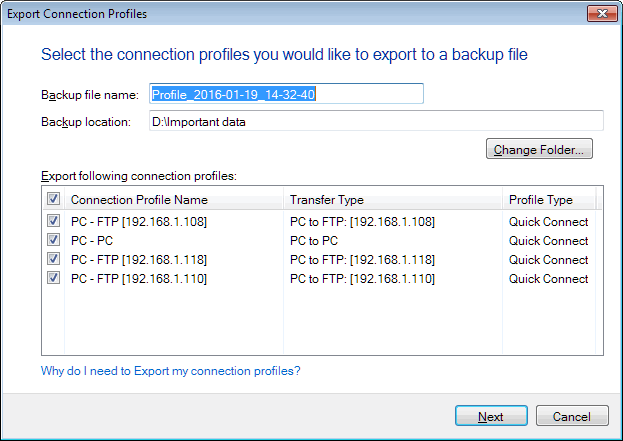
You will need to specify the file name and the folder location to save the backup file. You can store the backup file on your local drive or network folder. By default, the file will be named Profiles_YYYY-MM-DD_hh-mm-ss and saved in Documents >> Auto FTP Manager >> Backups.
In the Export Connection Profiles dialog, you see a list of connection profiles displaying the Connection Profile Name, Transfer Type and Profile Type. By default, all the profile(s) are checked. You can choose the profiles you wish to exclude from the backup by un-checking the options.
Your backup is saved with an .afmp extension to your specified folder.
|