|
Export: Send Video E-Mail
To send your movie as video e-mail, select Send Video E-Mail when exporting. Auto Movie Creator sends the video as a file attachment. Video Email is always created as Windows Media Video (WMV), which is highly-compatible and produces small files suitable for sending through email.
Follow this procedure:
- Select Profile. A Profile is a detailed description of the characteristics of a media file. When you select a profile, its details are displayed below it.

- Click Next. You are prompted to select a name and location for your movie.
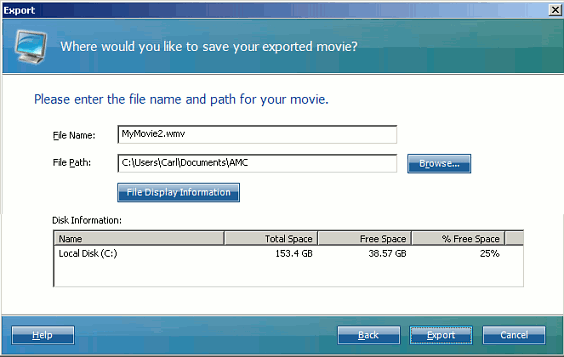
Pick a name that will tell the person receiving your video email something about the movie.
- You can add File Display Information to your movie. This "metadata" includes a title, genre and other information, and can be displayed during the playing of the movie and also used when searching for movies.
- Click Export. Auto Movie Creator will save your movie in the selected format. During the export process, Auto Movie Creator displays certain information: the name of the Output File, its predicted size, the start time of the export, and how long it has been running.
- When the export process is complete, click Attach to attach the video file to an email message:
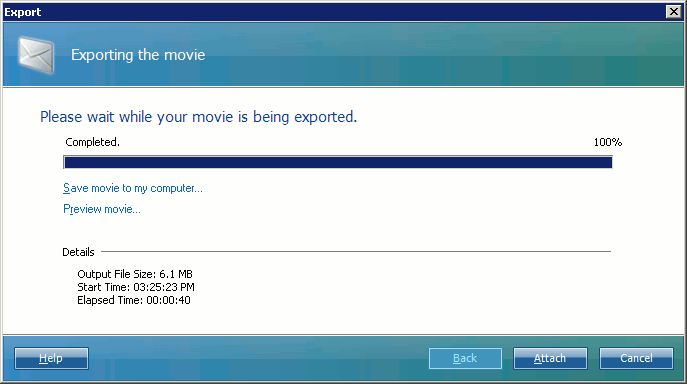
You can also click Save movie to my computer... to save a copy of the file on your system, and/or Preview movie... to watch the movie before attaching it.
- Auto Movie Creator will automatically open a new message in your default mail program and attach the video file to it. This is how that window looks in Mozilla Thunderbird:
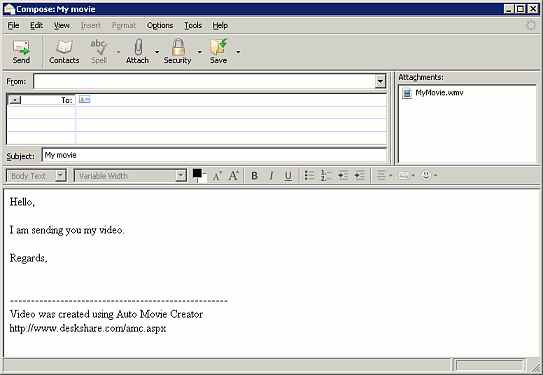
You can change the default text to anything you like.
NOTE: Auto Movie Creator does not send video email using completely web-based services like Hotmail. You must use a stand-alone mail client to send video email. Web services can receive video email, but you cannot use them to send the mail.
|