Multiple Occurrences of a Word or a Phrase in the Document
Note - Please press and hold control key before you work with multiple occurrence commands. Otherwise application will recognize it as a text and not as a command.
Dictation Pro provides a way to work with multiple occurrence of a text. Choosing an occurrence comes into picture when any of the following commands are used:
- Select
- Delete
- Caps
- Cut
- Copy
Multiple Occurrences of Specific Words
<Command><text>
When a spoken text occurs multiple times in the document, a unique number is assigned to each occurrence. You must speak the number followed by OK to choose the corresponding alternative.
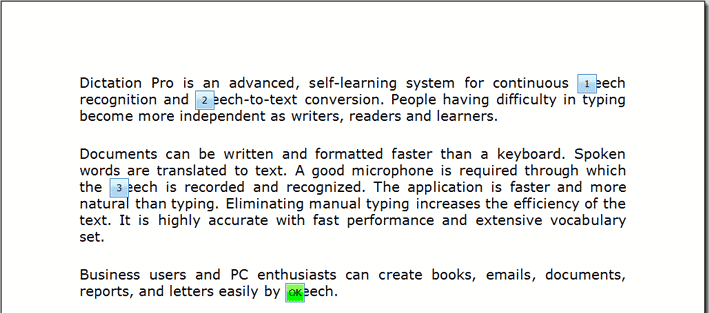
Multiple Occurrences of Range of Words
<Command><text1>through<text2>
<text1>, <text2>, or both may occur multiple times in the document. Initially, each occurrence of <text1> is numbered. Say the number followed by OK to choose the required occurrence. In the similar way, you have to choose the required occurrence of <text2>. After choosing <text1> and <text2>, the voice command operates on the selected part of document.
|