|
Menu Bar
Using Menus, you can access all the features provided in the application. This section describes all the items of main menu. The Menu Bar is divided into following sections:
- File Menu: You will find some general operation controls.
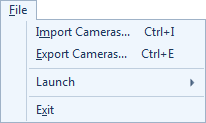 |
- Restore Cameras: Restore camera settings from the backup file.
- Backup Cameras: Take backup of camera settings by creating a backup file.
- Launch Menu: You can launch other Deskshare applications.
- Exit: Stops all the running actions, preserves the camera settings for the next use and closes the application.
|
- View Menu: Control the camera layouts and view your uploading and broadcasting status.
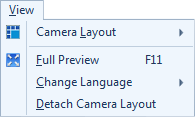 |
- Preview Layout: Select the preview layout of your cameras and the number of cameras to display simultaneously.
- Full Preview: Hide the toolbar and menu bar displaying only the camera previews.
|
- Camera Menu: Add and manage your webcams and IP cameras.
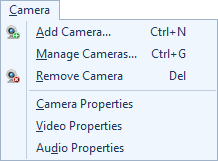 |
- Add New Camera: Guides you through adding a camera and configuring actions.
- Manage Cameras: View, add, edit and remove cameras.
- Remove Camera: Remove cameras that are not being used.
- Camera Properties: Set image properties such as saturation, brightness, contrast for webcams and IP cameras.
- Video Properties: Configure video properties such as resolution and frame rate for webcams.
|
|