Adding Comments to a Task
Comments are short text entries that can be added to Tasks. They are meant to help the team members who have been assigned a task in a project to communicate with each other as well as the Project Manager. You can add any number of comments to a task.
Reading and Adding Comments
The Comments window can be displayed in four ways:
- While creating or editing a task, click the Comments button.
- Right-click on the task and choose Comments from the menu.
- Open the Edit menu and choose Comments.
- Select a task and use the shortcut key CTRL + M to display the Comments dialog.
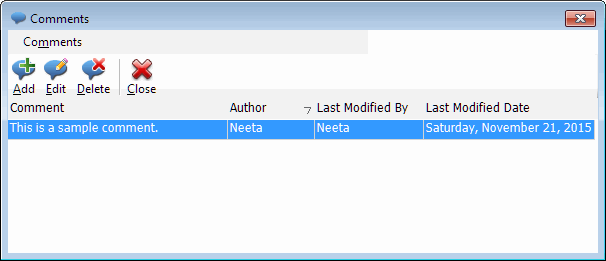
The Comments dialog toolbar allows you to add, edit, and delete comments.
When you click on Add, a blank Comment dialog will be displayed (see the image below). You can type your comments in this screen and click on OK. If you want to make any changes in the comment, you will need to select it and click on Edit. To remove the comment, select it and click on Delete.
The Comments menu has the same functions as the toolbar. Comments are plain text. Formatting is allowed but not graphics. You can attach a document if you need more complex formatting.
|