Creating a Topic and Document
Team Task Manager allows you to create new topics as well as documents to share among team members. A topic is a group of related documents. A topic is like a headline and the document is the content relating to this headline. When we create a topic, it is shared with the Administrator, Secondary Administrators and the User who is creating it.
Creating a Topic
To create a topic, select the Notes section and click on File >> New >> Topic.
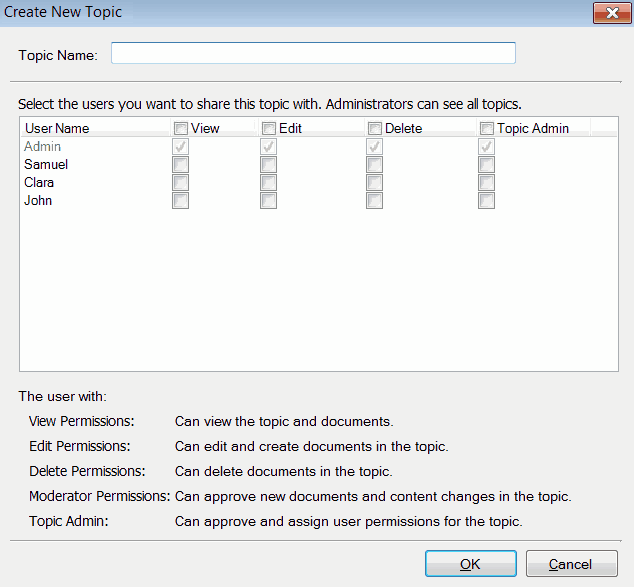
In the New Topic dialog that is displayed you can name the topic, select the users with whom you want to share and assign specific topic permissions to them.
Note: The Moderator column won't be visible, unless the " Require Moderation for Topics and documents " is selected from Settings >> Administration.
If "Require Moderation for Topics and Documents" is selected then when user creates a topic, he can suggest the users with whom he wish to share the document. This topic is not been shared with these users until and unless it is been approved by admin or secondary administrator. If topic is rejected, it gets deleted from the database server.
To create a document, select the Notes section and click on File >> New >> Document.
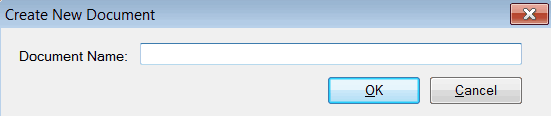
You can also right click on the Topic in the tree view and select New Document.
If "Require Moderation for Topics and Documents" is selected then the new document which gets created is only seen by admin, secondary admin and users who have moderator or topic admin permission till it is not approved by any one of them.
To Save the Topic and Document
In the text area, press Ctrl+S or click on the Save icon on the toolbar provided for the text area.
|