Main User Interfaces
Team Task Manager is designed to include everything needed for Task Collaboration and Team Management. Team Task Manager is divided into four sections:
- Projects
- Notes
- Reports
- User Management
You can access one of the four sections by selecting it from the View menu or by clicking the section name using your mouse.
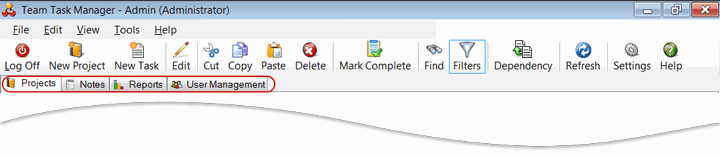
- The Projects tab lists all the projects that you are a member of, and all the Tasks and Task Groups of those Projects. The window is divided into Task List, My Assigned Tasks List and the Gantt Chart.
- The Task List displays the information relating to projects, task groups and tasks.
- The My Assigned Tasks List provides a quick way to locate and track all the tasks assigned to you and all tasks you have assigned to others.
- The Gantt Chart shows projects and tasks as a graphical time item represented by horizontal bars with colors indicating the status.
The Notes section lets you share documents among your team members easily. You can create topics and add documents. Full document editing capability is provided including spell check and printing.
You can select moderators to approve or reject document changes in each topic. You have control to assign, view, edit and delete topic privileges for each team member or group.
The Reports section provides valuable insights into each team member's task statistics. You can view the project statistics for each member. Drill down for a quick view to see each member's task that are Pending, Overdue, On Hold and Completed. The Task Burn Down Chart allows to view a graphical representation of the task status.
The User Management section is generally used by the Admin, Secondary Admin and Project Managers. This section allows the Admin to add users to Team Task Manager and assign them to projects.
|