Understanding Digital Media Converter's User Interface
The application user interface allows you to easily access important features and options.
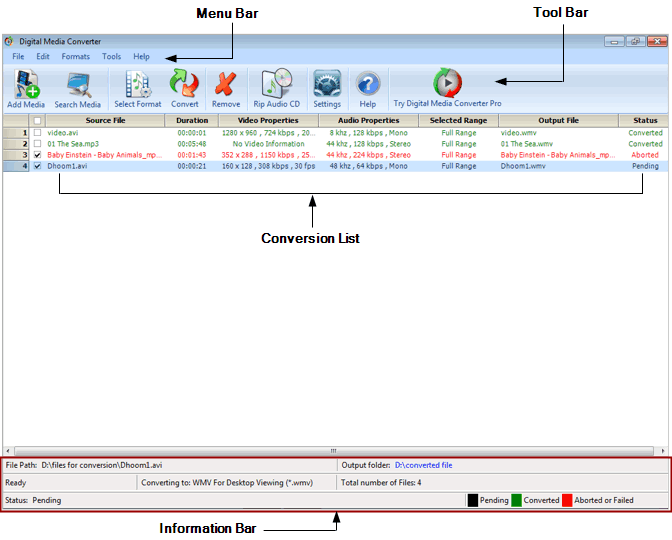
All the features of Digital Media Converter can be accessed from the Menu Bar.
The Tool Bar provides easy access to some of the most important features of Digital Media Converter.
Conversion List
The Media files that are added for conversion are displayed in the Conversion List. These files are displayed along with the duration, audio and video properties, the range of the file, output file, and status of conversion. The status can be Aborted, Pending, or Converted.
Information Bar
At the bottom of the application is the Information Bar. It displays the progress of the conversion, total number of files in the list, and the conversion format. You can also see the status of the file whether it is converted, aborted, or pending. In addition, it also displays the path of the input file and has a link to the output file folder location.
|