Editing User Accounts
The Admin or Secondary Admin can assign and change a user's Member Type, Project roles and Topic permissions. The User can also change their own Name and Password.
Selecting the Member Type
In the User Management section, double click on the user's name or right-click and select Edit >> Member Type.
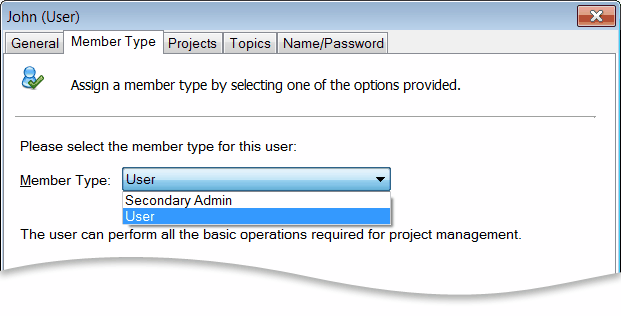
The member type must be selected while creating a new account. You can choose between a User or Secondary Admin. The Secondary Admin assists the Admin in managing the various activities in Team Task Manager. The Users work on projects. Their sole responsibility is to complete the tasks assigned to them in the projects. The User is further assigned the role of a Project Manager, Power Member, Normal Member or Reader in the project.
Changing the Role of Users in a Project
In the User Management section, double click on the user's name or right-click and select Edit >> Projects.
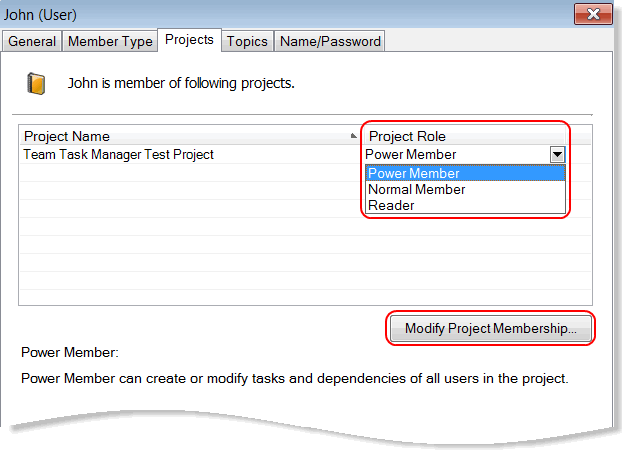
Roles are assigned individually to team members for each project. In this section, the user can be assigned the role of a Power Member in one project and a Reader in another.
The Admin, Secondary Admin and Project Manager can change the role of a user from the Project Role drop-down menu. Another way to change the project role of the user is to click on Modify Project Membership.
Sharing Documents
In the User Management section, select the user and click on File >> Edit >> Topics.
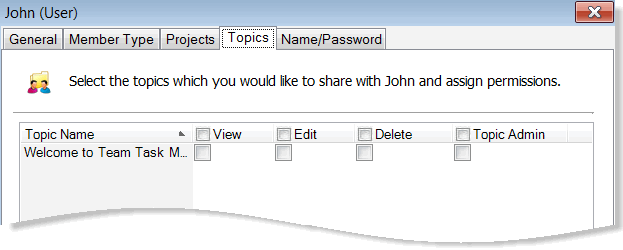
Topics are a group of documents that can be shared among team members. However, topic permissions are to be granted individually for each member to view, edit or delete the documents. The Topic Admin is granted all the permissions in the topic.
Changing User Name and Password
In the User Management section, select the user and click on File >> Edit >> Name/Password.
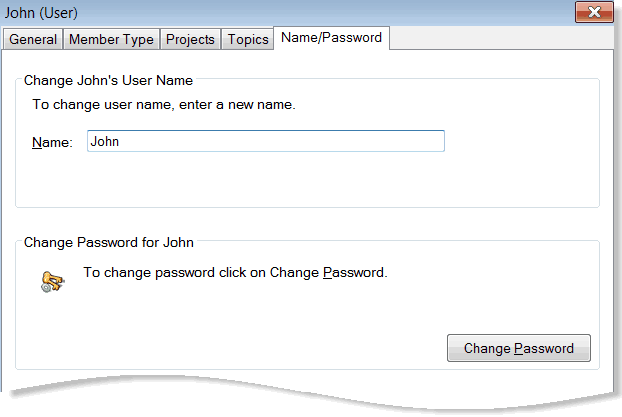
- Change User Name: When you change the name, it will be immediately reflected in all projects. The user name is not case sensitive.
- Change User Password: Every user has the permission to change his own password. The Admin can Reset the passwords for all users. The password must have a minimum of 4 or a maximum of 20 characters. User passwords are not case sensitive.
|