| Email Responder Manager: Database Backup |
Email Responder Manager: Database Backup
When you back up the Email Responder database, you create a single file containing all the email, user accounts, groups, email accounts, and rules you have created. This file can be stored on another computer, so that if the original database is lost, the information can be restored.
To start the backup process, click Tools >> Database Operations >> Backup. If you are logged on, the system will offer to log you off. Once you are logged off, the Back Up Database window appears.
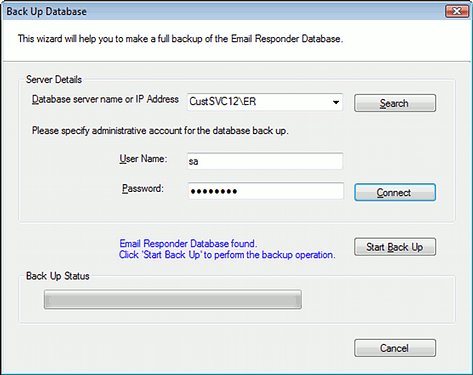
The database server name will look like this:
Servername\ER
or
192.168.0.133\ER
If you don't know the name or address of the server, you can click Search. The program will search your local network for servers. To see what servers were found, click the small triangle for the drop-down list. Select the appropriate server from the list.
You must know the user name and password for administrative account on the database server in order to back up. This is not the Administrator password for Email Responder. For Microsoft SQL Server, the default administrative user is "sa". Enter the user name and password. Click Connect. If the server name, account, and password are correct, a confirmation message appears, and the Start Back Up button is enabled:

Click Start Back Up to begin backing up the Email Responder database. You will be prompted for a file name:

The default file name is ER Full backup plus the date. All backup files must have the extension .bak in order to be restored correctly. Choose a name or accept the default and click OK. When the backup is complete, click Finish.
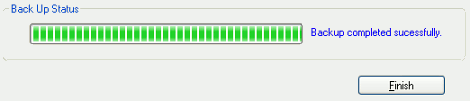
See also:
|