| Email Responder Manager: Email Accounts |
Email Responder Manager: Email Accounts
In order to send and receive mail, you must configure each email account in Email Responder Manager. For each you must supply the following information:
- Email address
- Login Information
- Server name or IP address, for both sending and receiving
You may need authentication information for the outgoing mail server, if it is not the same as for receiving mail.
To create or edit email accounts, click the Email Account button on the tool bar, or open the File menu and choose Email Accounts....
To create a new account, click Add. The Email Account Settings window appears.
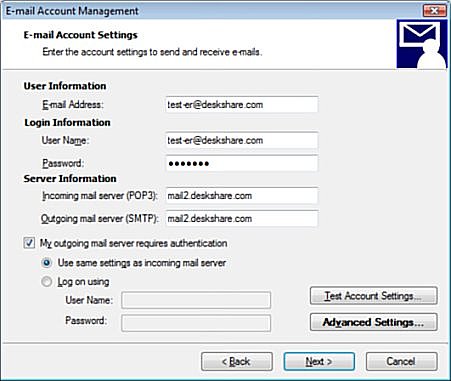
Complete the required information. You can copy the email settings from your current email client.
You may need to change the Advanced Settings.
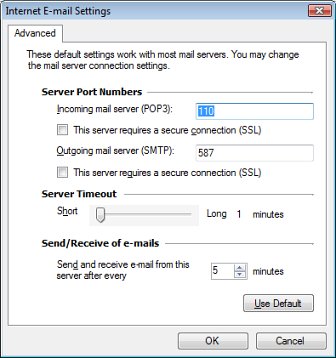
The Server Port Numbers and Server Timeout settings should only be changed at the instruction of your mail or network administrator.
The Send/Retrieval of mail setting determines how often Email Responder Manager checks with the server to see whether new mail has arrived for this account, and also how often it connects to send mail created using Email Responder. Lowering this number checks for new mail more often. Doing this will increase network traffic and the load on the server.
When you create or edit an email account, you will be prompted to Select users and groups who will be able to see mail received from this account, and/or send mail using this account as the From address.
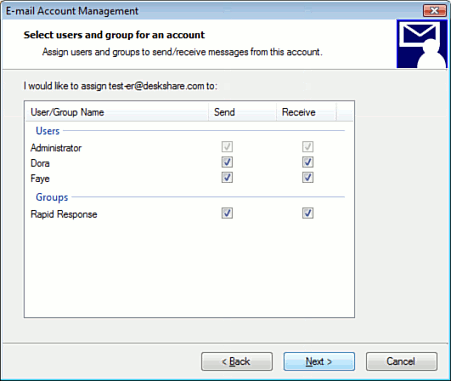
You can change the settings for an existing account by selecting it and clicking Change, and delete an account by selecting it and clicking Remove.
|